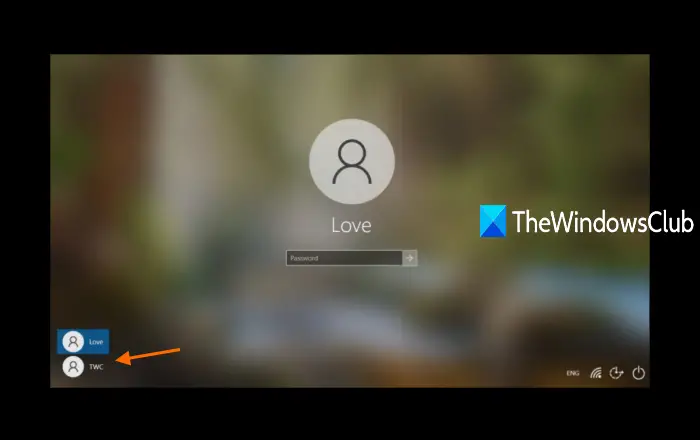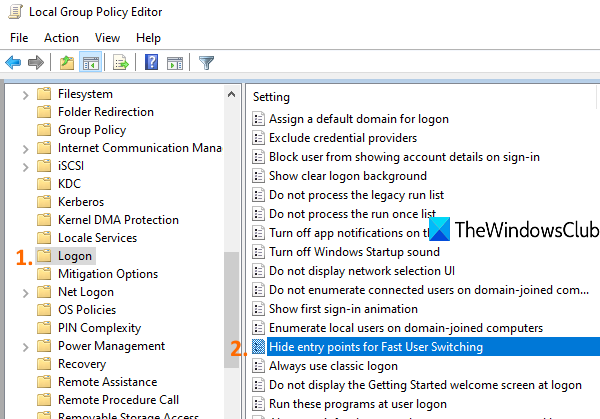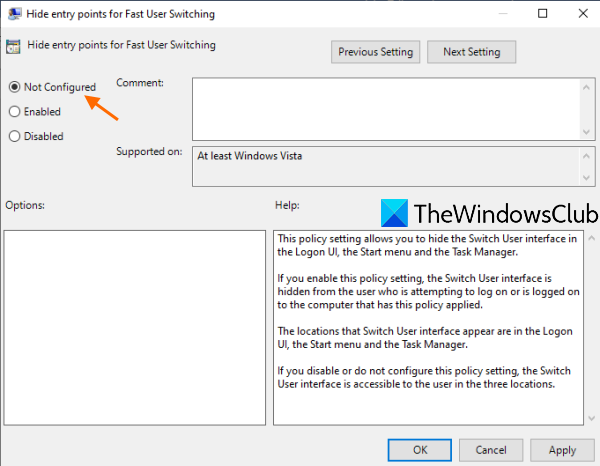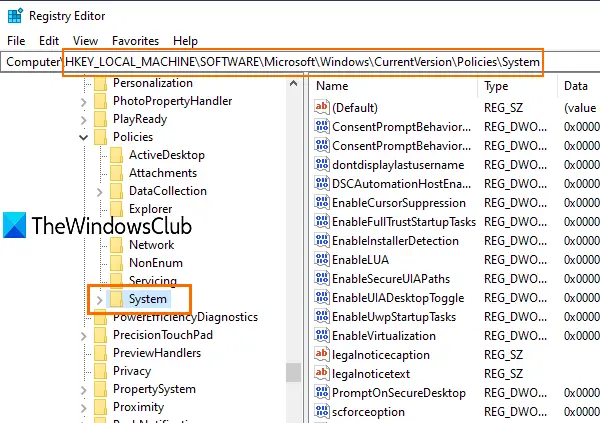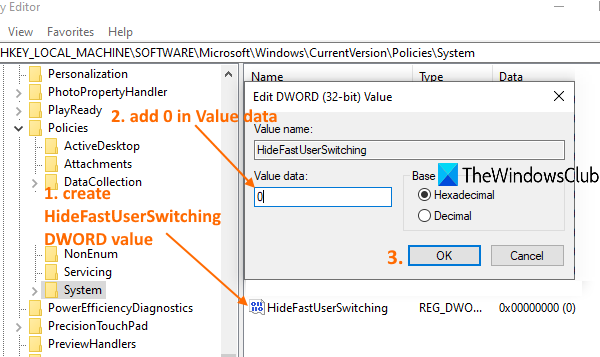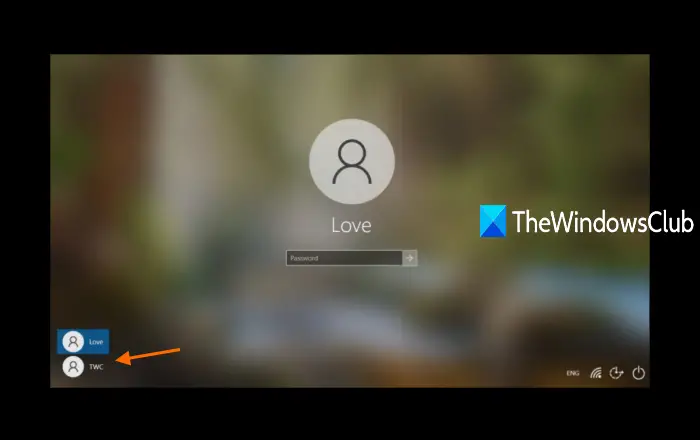Switch User option missing from Windows 11/10 login screen
You can show the Switch User interface on the login screen of Windows 11/10 using these two features: Let’s check both options.
Can’t switch Users in Windows 11/10
1] Local Group Policy Editor
This feature is present in Enterprise and Pro editions of Windows 10. If you are using Home edition, then you need to install Local Group Policy Editor to Windows 10 Home edition so that you can use it. After that, follow these steps: At first, open the Run Command box using Win+R hotkey, type gpedit.msc, and use the Enter key to open the Local Group Policy Editor window. In that window, access the Logon folder. Its path is:
Now in the right-hand section, scroll down and access Hide entry points for the Fast User Switching setting by double-clicking on it. This will open a new window for that setting. In that window, select the Not Configured option, and press the OK button.
Access the login screen of Windows 11/10 and all user accounts should be visible now.
2] Registry Editor
First of all, backup Registry Editor before trying this option. After that, use these steps: In the very first step, open Registry Editor by typing regedit in the Windows 10 Search box and then press Enter key. There are many other ways to open Registry Editor. After opening Registry Editor, access the System Registry key. Here is its path:
Under this key, you will see a lot of DWORD values. Now you need to create a new DWORD (32-bit) value and set its name to HideFastUserSwitching. If that DWORD value is already present, then no need to create it.
Double-click on the HideFastUserSwitching value and a window will pop up. There, put 0 in the Value data box (as visible in the above screenshot), and press the OK button. Alternatively, you can also simply delete the HideFastUserSwitching value. After that, when you will access the login screen of Windows 11/10, the Switch User accounts option will be visible there. Even after using the above two options, User account names not displaying on Windows login screen, then you can show them using Command Prompt or Local Users and Groups window. Or else, you can use other different ways to switch users on Windows. Hope something will help.