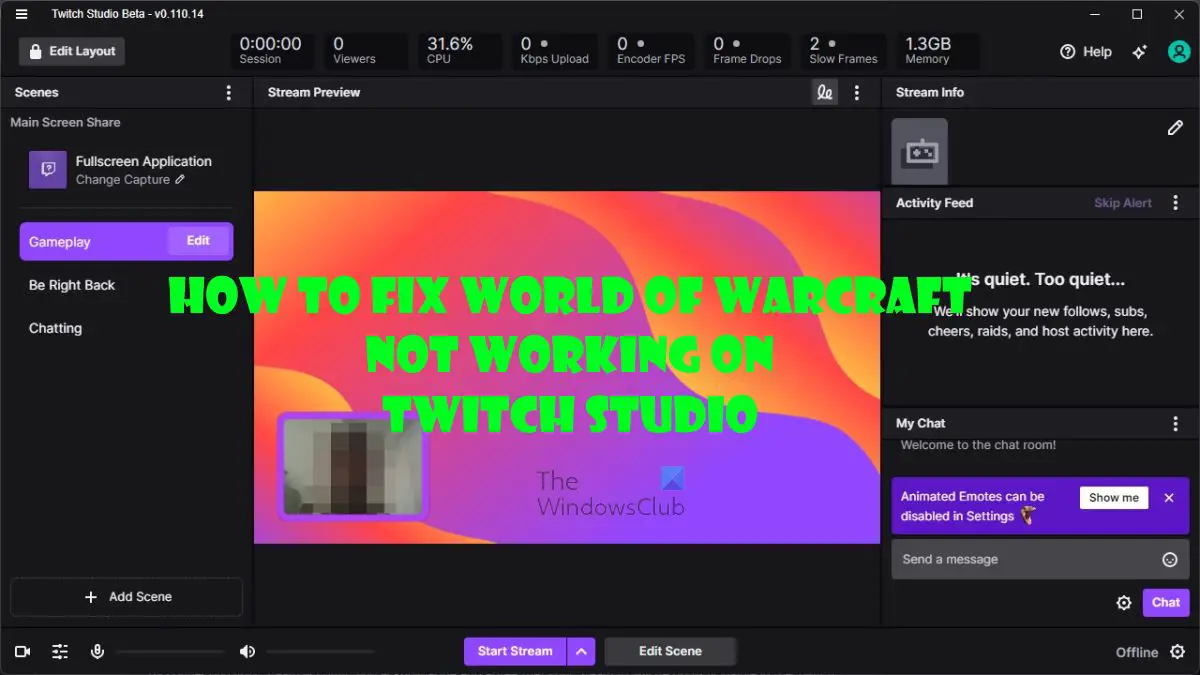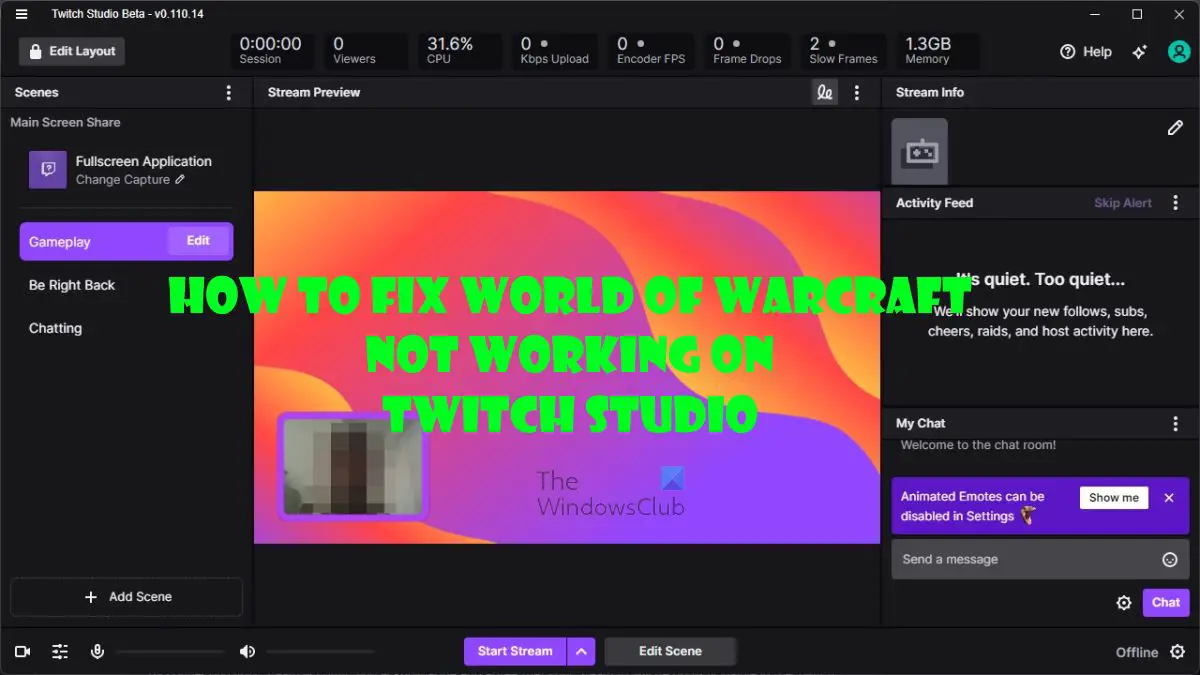Now, if you are among the few or many people who are having problems with the Twitch Studio app, we’re going to explain how to solve it by using World of Warcraft as an example since it has come to our attention that folks tend to have streaming problems with this game more often than not. We have chosen to highlight multiple possible solutions since the issue here can be brought to the forefront for various reasons. And that is the main reason why this error is so complicated we cannot pinpoint the exact problem.
Fix Twitch Studio not capturing game issue
If Twitch Studio is not capturing game audio or video, then here are some solutions to help you fix the issue:
1] Log out and log in to Twitch
By logging out and logging into your Twitch account, it is possible to solve the problem with the World of Warcraft add-on. To get this done, please follow the below information.
First, you must log out of Twitch.From there, click on the Log-in button.Type your official credentials, which are your username and password.Once done, hit the Enter key or click the Log-In button at the bottom to complete the task.Please check to see if the World of Warcraft add-on is working as intended.
2] Open the Twitch Studio app as an Administrator
If the above fails, then the next step we recommend is to run the Twitch Studio app as an Administrator. This can be accomplished quite easily, so let us talk about it.
Right-click o the Twitch Studio app shortcut.Select the Properties option from the context menu.From there, you must select the Compatibility tab.Next, please tick the box that reads, Run this program as an administrator.Click Apply, then OK.Finally, launch the Twitch Studio app to see if things have improved.
Alternatively, you can right-click on the Twitch Studio shortcut icon, then select Run as administrator.
3] Reinstall the Twitch Studio app
Windows 11
If you’re still having problems, then the next logical step to take here is to reinstall Twitch Studio. Let us discuss how to get this done in the fastest possible time.
Press the Windows key + I to open the Settings app.Click on Apps via the left panel.The next step, then, is to select Apps & Features.Scroll down until you’ve come across Twitch Studio.Click the three-dotted button next to the name of the app.From the dropdown menu, click on Uninstall.Reboot your Windows 11 computer.
Finally, visit the official Twitch download page, and from there, download and install the Twitch Studio app. Windows 10 For those running the Windows 10 operating system, we must say the steps are very similar to that of Windows 11.
Press the Windows key + I to fire up the Settings app.From the main menu, click on Apps.After that, please select Apps & Features.Once you’ve reached this far, go ahead and look for the Twitch Studio app.Click on the app, then select Uninstall.Reboot your Windows 10 computer.
Finally, download and install the Twitch Studio app via the official Twitch download page.
4] Add World of Warcraft to the Twitch Studio app
Now, after reinstalling Twitch Studio, you’ll be required to re-add World of Warcraft.
Open the Twitch Studio app.Go to Settings, then select the Mods tab.Click on World of Warcraft right away.From there, click on the cogwheel icon via the add-on manager section.Click on Add Game.Look for the World of Warcraft folder for the add-ons.Select them and right away the add-on list will populate.
5] Delete the AddonGameInstance.json file from Twitch Studio
Folks who have upgraded their version of the Twitch Studio app may find that they’re not able to see their add-ons anymore. In a situation like this, we believe this solution can help.
Open the Twitch Studio app.From there, you must click on the menu button.Next, you are required to select Help, then About Twitch.From the About Twitch section, folks will see Client Folder.Click on it to open a list of files.Search for a folder known as GameInstances.Open the folder.Finally, find and delete AddonGameInstance.json.
You can now restart the app and check to see if the problem has gone. Read: Best Browser Games you can play on Twitch right now
Is Twitch studio only for PC?
At the time of writing, the Twitch Studio app is only available for Windows computers. But things could change in the future since the company did hint in the past that cross-platform support could be a possibility in the near or distant future.
Is Twitch studio worth using?
According to some streamers, the Twitch Studio app does not have any unique features, therefore, streamers can continue using other apps if they so wish without feeling the need to download Twitch Studio. For those who are not certain of what to use, might we suggest trying OBS? It’s pretty good.
What is better StreamLabs or Twitch Studio?
Streamlabs is the winner here, but if you’re the type of streamer who wants a simple program that is easy to use without a lot of complexities, then give Twitch Studio a try. However, if you do not stream on Twitch exclusively, then you might as well learn how to use Streamlabs as soon as possible.
Can you use Twitch studio with OBS?
According to the folks at Twitch, this is possible. Simply open OBS Studio on your gaming computer, then select Tools > NDI Output Settings. After that, please click on Main Output and give your Main Output a name. This name will show up on your screen share section on Twitch Studio. Finally, make sure your gaming computer screen is captured on OBS, and that’s it.