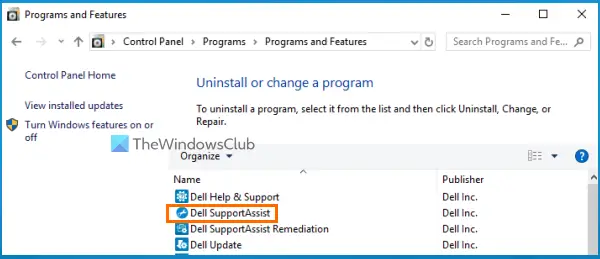What is USBIEUpdate?
USBIEUpdate is a part of the UsbUpdate.exe application and belongs to a Dell tool called Dell Support Assistant that may be installed on your Windows 11/10 computer.
USBIEUpdate stopped working on Windows 11/10
Here is a list of solutions to solve this USBIEUpdate stopped working problem: Let’s check all these solutions one by one.
Critical Event USBIEUpdate (UsbUpdate) stopped working (AppCrash)
1] Update Dell Support Assistant
Mostly, this USBIEUpdate problem is faced by Dell laptop/desktop users. And, the reason behind this problem is Dell Support Assistant (also known as SupportAssist). While Dell SupportAssist is a good tool to keep your Dell laptop or PC updated and run efficiently, it can cause trouble if the tool is outdated. Therefore, if you use the SupportAssist tool, you should be running the latest version of it. The users automatically get the update for the SupportAssist tool when they launch it. But, if it doesn’t work for some reason, then the best way to update or get the latest version of SupportAssist is by visiting the official website. Just grab the SupportAssistInstaller application from the official site and run it to install the SupportAssist tool.
2] Uninstall Dell Support Assistant
If even after updating the Dell SupportAssist tool, you continue experiencing the same problem, then it is good to uninstall this SupportAssist tool from your Windows 11/10 computer. Access the Programs and Features section present in Control Panel or Apps & features page in the Settings app and look for Dell SupportAssist. Once you find it, simply uninstall it, and restart your computer to solve this problem. In addition to that, you can also uninstall other bloatware like Dell SupportAssist OS Recovery Plugin for Dell Update, Dell SupportAssistAgent, Dell Update, etc., which might be the cause for this problem.
3] Make sure Microsoft Defender Antivirus is updated
Outdated programs especially security tools can cause different types of problems in a user system. So, there might be a chance that if you are using Microsoft Defender Antivirus (formerly Windows Defender) with an outdated version, then its outdated definitions would be forcing your Windows OS to create such a problem. If it is so, then you should make sure that your antivirus tool is updated. Though Microsoft Defender Antivirus automatically updates its definitions along with Windows Updates, it may not be able to do so for some reason. In that case, you can troubleshoot definition update issues for Microsoft Defender or manually update Microsoft Defender Antivirus so that your antivirus tool continues to protect your system and help you resolve such a problem.
4] Run System Restore
If this problem starts occurring after installing some tools, updates, or running services that you are not aware of, then you should run the system restore which helps to revert your system to an earlier state. Select any of the system restore points created by you, start the system restore process, and see if your problem is solved. If not, you need to perform a system restore using another restore point. This could be time-consuming but will be helpful to solve the issue.
How do I fix driver errors in Windows 11?
Most of the device driver errors can be fixed by updating drivers in Windows 11/10. However, if you are having trouble with a specific driver, then you need to try fixes accordingly. In such a case, carefully look for the error message or error type you receive for a driver and then troubleshoot and fix device driver problems.
How do I fix bugs on Windows 11?
There are some bugs or common problems that users face from time to time using Windows 11 OS. Some of those problems include slow boot time, printer not working, blank widgets, slow File Explorer, blank screen, and more. Thankfully, there are fixes and solutions available for Windows 11 problems like updating Windows, disabling startup programs/apps, re-install a driver, removing additional external devices, etc., that you can try and get rid of such issues. Read next: Fix Generic USB Hub missing or not showing in Windows.